Devices: Managing Ticketing PCs and Mobile Devices
Fast-Weigh Web Portal
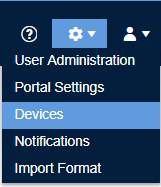
The devices tab allows company administrators to manage ticketing devices in the field, including scale house PCs, mobile ticketing apps on tablets and smart phones, and unattended kiosks. Each device will be assigned an ID and PIN, and will be tied to a specific Location.
Navigate to Devices
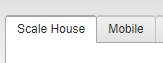
View different types of devices via the tabs at the top of the table.
To add a new device, click the [+New Device] button
You will need a device license for each device that you use. Users can view the current number of active devices, as well as the license count for their subscription below the device table.

If you would like to add another device to your subscription, please contact us at support@tacinsight.com or call 865-219-2980 during business hours.
Making Changes to Existing Devices
 Click Edit to make changes to a device ID, PIN, associated Region and Location, or Active/Inactive status.
Click Edit to make changes to a device ID, PIN, associated Region and Location, or Active/Inactive status.
If you have saved your configuration on the desktop ticketing app, you can view the backed-up configuration data from the Show button.

- Check the Used box to enable this UDF on the device.
- Set your Type as either Alpha (for letters and numbers) or Numeric (for numbers only).
- Check Required to force the user to enter something in the field.
- Check Validated and enter comma-separated (no spaces!) Values to create a drop-down menu with preset options.
- Click Save when done
Related Articles
Adding & Managing Customers
Fast-Weigh Web Portal You can manage your entire customer list from the Customers section of the Web Portal. This includes full contact information, payment terms, pricing level, and credit status. If your organization will be using direct QuickBooks ...Adding & Managing Locations
Fast-Weigh Web Portal Fast-Weigh has a 3-tier operating location structure: Regions, Locations, and Yards. This allows flexibility for companies of all sizes to manage their production. You may have as many or as few of each structure as you need to ...Creating & Managing Dispatches
Fast-Weigh Web Portal To add the Dispatching module to your Fast-Weigh subscription, contact us at 865-219-2980 or support@tacinsight.com Setting up Haulers, Trucks, and Orders for Dispatching Before a truck can be used for a Request, you will need ...Creating & Managing Orders
Fast-Weigh Web Portal Ticketing cannot be done until there is an Order in the system to ticket for. Before an Order can be complete, it must have a Region, Description, Customer, and at least one Product added to it or be marked as Open. Establishing ...Adding & Managing Trucks & Haulers 🎥
Fast-Weigh Web Portal Before new Trucks can be added to your Fast-Weigh system, you must have one or more Haulers to attach them to. In most cases, the Hauler is a carrier, trucking company, or customer who owns the truck(s) you will be ticketing. ...