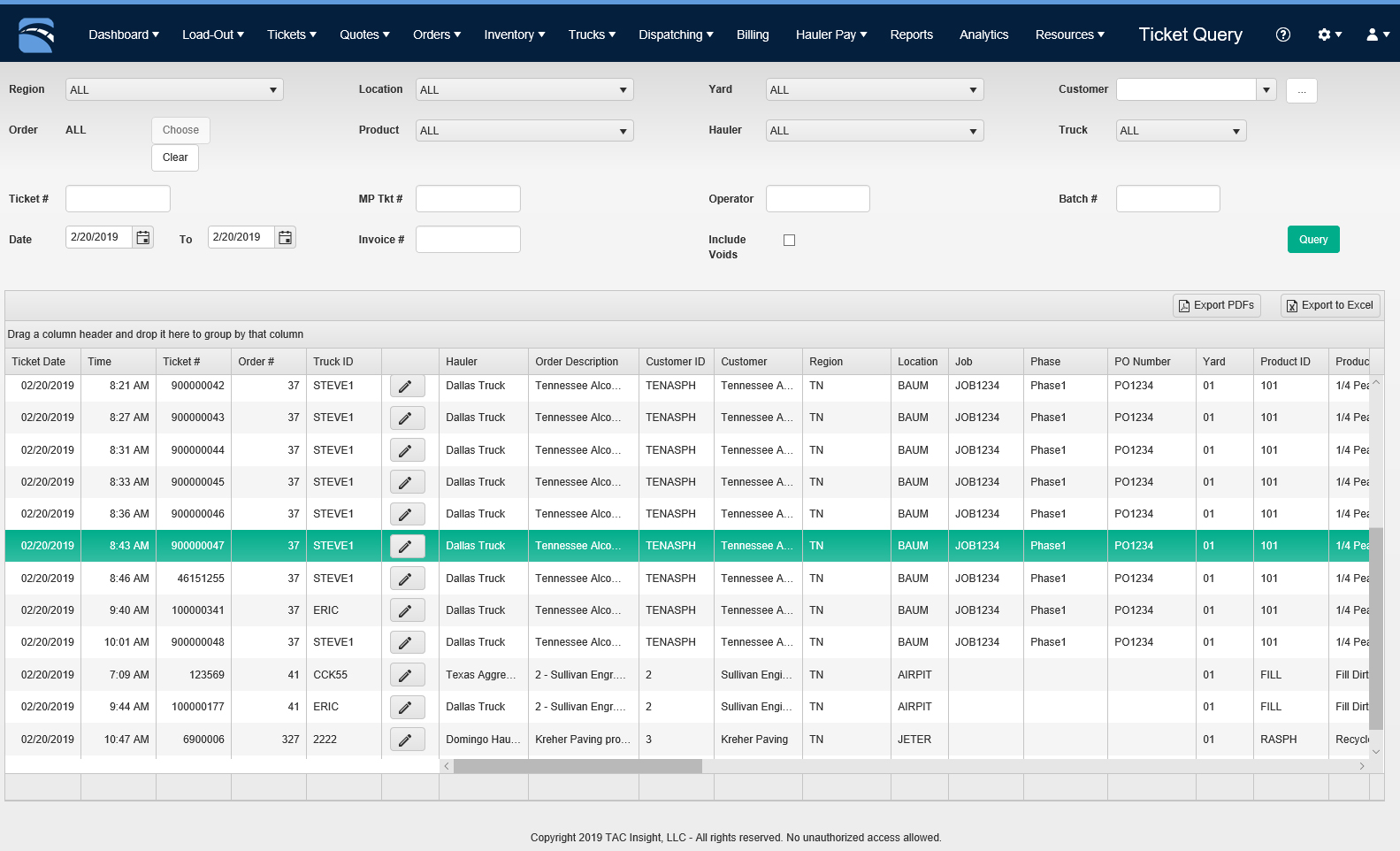Ticket Query: Locate, View, & Edit Tickets 🎥
Fast-Weigh Web Portal
🎥 Using the Ticket Query on the Fast-Weigh Web Portal
Click here for more Fast-Weigh training videos.
Using the Ticket Query

- Use the filter parameters at the top of the Ticket Query screen to narrow your search results.
- A Region is required to search by Order.
- If you need to examine a large amount of data, consider using a Report instead of the Ticket Query. A Report can give more relevant information for large searches.

Press the Query button to run the search.
Your queried tickets will appear in the table below the parameters.
You can view PDF copies of tickets, scale images, or driver signatures (if used).
Ticket rates will also be displayed on the ticket query, but total amounts will not show until the tickets have been batched into an invoice.
Editing and Voiding Tickets
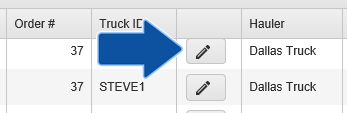
Use the Edit button to edit a ticket's Product, Order, Truck, date, weights, and more. You can also void a ticket from the edit screen.
- Any changes made to weights will not be automatically recalculated. If you update a Tare weight on a ticket, make sure to update the Net weight as well!
- If you make changes to a ticket, a revision note is required to explain the changes made.
 Note: Tickets cannot be edited after they have already been batched and added to an invoice on the Billing screen. In this case, you must clear the invoice before the tickets can be edited in the Ticket Query.
Note: Tickets cannot be edited after they have already been batched and added to an invoice on the Billing screen. In this case, you must clear the invoice before the tickets can be edited in the Ticket Query.Exporting Tickets from the Ticket Query

Users may export the queried ticket data in PDF or Excel formats via the buttons at the top-right of the table.
 Note: When you export your Ticket PDFs, they will be downloaded into a .ZIP file. If you are unfamiliar with .ZIP files, check out this article from Microsoft on how to "unzip" files.
Note: When you export your Ticket PDFs, they will be downloaded into a .ZIP file. If you are unfamiliar with .ZIP files, check out this article from Microsoft on how to "unzip" files.Related Articles
Ticket Bulk Edit: Editing Multiple Tickets
Fast-Weigh Web Portal The Ticket Bulk Edit feature allows you to query and edit multiple tickets at once. Find the tickets you need to edit by querying them using the filters at the top of this screen, similar to the Ticket Query process. Check the ...Reprinting Edited Tickets
Fast-Weigh Web Portal Any time an edit is made to a ticket, the PDF version of the ticket that is stored in the ticket query will not automatically update with the new information. Since that PDF always remains the original version of the ticket, ...Billing: Batching Tickets & Creating Invoices
Fast-Weigh Web Portal Fast-Weigh Invoicing is an optional feature add-on. To add Invoicing to your Fast-Weigh subscription, contact us at 865-219-2980 or support@tacinsight.com. Fast-Weigh features a flexible billing system that integrates with ...Reprinting Edited Tickets
Fast-Weigh Web Portal Any time an edit is made to a ticket, the PDF version of the ticket that is stored in the ticket query will not automatically update with the new information. Since that PDF always remains the original version of the ticket, ...Ticket Entry: Entering Tickets from Sources Beyond Fast-Weigh
Fast-Weigh Web Portal The Ticket Entry module allows you to add tickets to the Fast-Weigh database so they are searchable through Ticket Query, can be invoiced via Billing, and can be used for Reporting. The Ticket Entry screen is built for entering ...