Running Reports
Fast-Weigh Web Portal
The Reports tab features our powerful built-in reporting tool. Here, you can run valuable production reports based upon many different criteria. All reports can be exported to Excel, PDF, or CSV for further analysis.
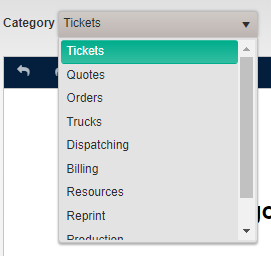
Our reports are broken into a number of categories:
- Tickets: View production totals in detail or summary. These reports can be very valuable for reconciling ticket data.
- Orders: Run order listings and reports associated with orders
- Trucks: Review tickets associated with trucks and truck production
- Billing: Produce invoices, batch summaries, and customer sales summaries.
- Resources: Run listings for the company’s defined resources (Customers, Products, Terms and Tax Codes, etc.).
- Production: View your Ticket and Order information without price breakdowns.
- Audit: View changes to your tickets, orders, quotes, batches, and invoices
- Custom: Any reports created or customized specifically for your company can be found here. Please contact us for any custom reporting requests.
Running Reports
- Navigate to the Reports page on the Web Portal.
 NOTE: This page will open in a new browser tab. You can get back to the Web Portal by clicking on the previous tab/window. Here's a quick video.
NOTE: This page will open in a new browser tab. You can get back to the Web Portal by clicking on the previous tab/window. Here's a quick video.
- Choose a category from the drop-down menu.
- Next, choose a report style from the second drop-down menu and load in the report.
 NOTE: Multiple reports have been consolidated and/or rebuilt to improve your overall reporting experience. Please reference this report update list if you do not see your normal report.
NOTE: Multiple reports have been consolidated and/or rebuilt to improve your overall reporting experience. Please reference this report update list if you do not see your normal report.

 Now look to the right of the report viewer to setup the parameters your report.
Now look to the right of the report viewer to setup the parameters your report.- Fill in all the filter parameters.
- For some parameters, you can select multiple options.
- You can alter the way your report groups information with the Group by parameter.
- You can also alter how some reports display information with the Show by parameter.
- When finished, click Refresh. Your report will load in the report viewer. Be sure to utilize the Reports Tool Bar at the top of the viewer for options to print, export, change parameters, and more!

Related Articles
Report Scheduler
Fast-Weigh Web Portal To add the Fast-Weigh Report Scheduler module to your Fast-Weigh subscription, contact us at 865-219-2980 or support@tacinsight.com . Scheduled Reporting allows you to automatically generate and deliver a variety of reports for ...Reprinting Edited Tickets
Fast-Weigh Web Portal Any time an edit is made to a ticket, the PDF version of the ticket that is stored in the ticket query will not automatically update with the new information. Since that PDF always remains the original version of the ticket, ...Reprinting Edited Tickets
Fast-Weigh Web Portal Any time an edit is made to a ticket, the PDF version of the ticket that is stored in the ticket query will not automatically update with the new information. Since that PDF always remains the original version of the ticket, ...User Administration: Manage Web Portal User Profiles
Fast-Weigh Web Portal You can create multiple kinds of logins to your Web Portal so that different parts of your organization can access the data that they need (and can't access the data they don't). Navigate to Settings > User Administration to ...Using the Proof of Delivery Query
Fast-Weigh Web Portal To add Proof of Delivery to your Fast-Weigh subscription, contact us at 865-219-2980 or support@tacinsight.com Proof of Delivery allows you to capture a record of material deliveries via the Fast-Weigh Mobile App. POD ...