Scale House Setup Checklist
Fast-Weigh Desktop Ticketing Application
To find out if you are ready to run Fast-Weigh Desktop at your scale house, please go through this hardware checklist:
- My scale house PC has at least 4GB of RAM and 64GB of hard drive space
- My weight indicator has an RS-232 serial output attached to it, and I have a standard USB-serial adapter to connect the weight indicator to a USB port.
Alternatively, you can broadcast data from the weight indicator to the PC via IP network. - My scale house PC has enough USB slots for a mouse, keyboard, printer (if not networked), and the USB-serial adapter (if not broadcasted over IP).
- My scale house PC has the latest version of Windows 10 (or newer). (Be sure to run Windows Update prior to your install).
- I have a Windows 10 or newer - compatible printer for printing tickets at the scale house.
- I have ordered perforated 8.5" x 11" paper in my chosen ticket format. (e.g. 3-part perforated ticket paper)
- I have all the required specs for my weight indicator on-hand, including the Baud Rate, Parity, Data Bits, and Stop Bits.
Typical Setup Diagram
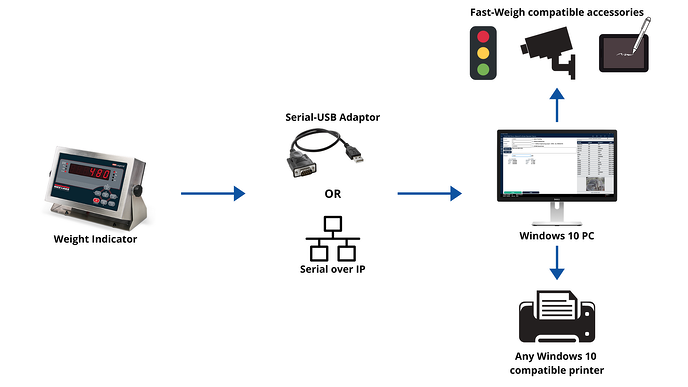
If you were unable to complete this checklist, please visit one of these articles to learn more about the FW Desktop hardware requirements:
- Scale House Computers, Printers, and Accessoriesfor FW Desktop Ticketing
- Connecting a Scale to FW Desktop
Related Articles
Scale House Computers, Printers, and Accessories
Fast-Weigh Desktop Ticketing Application Scale House Necessities There are a few must-haves for using the Fast-Weigh Application in your scale house. Check out our Hardware & Setup Checklist for a quick overview of everything you will need. What ...Desktop Scale App Settings: Customizing your Ticketing App
Fast-Weigh Desktop Ticketing Application The settings for the Desktop Ticketing App can shape the way that your operations function. please contact us at support@tacinsight.com or call 865-219-2980 during business hours if you need assistance with ...Connecting a Scale to the App
Fast-Weigh Desktop Ticketing Application Setting up a Scale In the FW Desktop ticketing app, the weight reads 0. How do I configure the scale so the program can read it? What you're actually configuring are the settings for the weight indicator ...Getting Started: Desktop Ticketing Setup Guide 🎥
Fast-Weigh Desktop Ticketing Application Initial Setup Guide After downloading Fast-Weigh Ticketing from the Windows Store, open the application. The Settings menu is the first screen you will land on. Step 1: GENERAL Under the General tab, enter ...Creating & Managing Orders on the Scale App
Fast-Weigh Desktop Ticketing Application You can create and manage Orders directly from the Scale App, if you have the Order Add/Update setting turned on. All of the Orders created for your location can be viewed and updated, or you can quickly add a ...