Scale House Computers, Printers, and Accessories
Fast-Weigh Desktop Ticketing Application
Scale House Necessities
There are a few must-haves for using the Fast-Weigh Application in your scale house. Check out our Hardware & Setup Checklist for a quick overview of everything you will need.
What computer specifications are best?
- To run Fast-Weigh Desktop for scale house ticketing, the PC must run Windows 10 or newer.
- All new PCs come with this standard these days, but if you have PCs that are running an older operating system, they can currently be upgraded at no cost via Windows Update.
- Most of our customers opt for a PC with 8GB+ of RAM, 128GB+ SSD for storage, but you need at least 4GB of RAM and 64GB for storage
- You'll also need USB slots for the connection to the weight indicator (if not broadcasting over IP), mouse, keyboard, and printer (if not networked).
What kind of printer and paper do I need to print tickets?
- Fast-Weigh does not support dot matrix printing.
- Fast-Weigh can print to any Windows 10 (or newer) compatible printer.
- Just about every customer we have uses a different printer model, but we recommend the professional laser printer lines by HP and Canon, as they tend to be well-supported and reliable.
- Multi-part perforated tickets are the industry norm. This allows you to have copies of each ticket for as many parties as you choose, including the back office, scale house, trucker, customer, etc.
- Here is a great resource for perforated ticket paper:
https://www.perforatedpaper.com/
- Here is a great resource for perforated ticket paper:
- Two things to watch out for are the print speed and supported paper types. If you choose to go with a thicker-stock ticket, you'll want to be sure you purchase a printer that will support it.
How do I read weights directly from my scale?
- Our system can read data from your weight indicator using two methods:
- Via the RS-232 serial output from the weight indicator, which is then converted to USB using a prolific Serial to USB converter. Windows 10 and newer cannot read serial or USB data directly.
- We recommend the Insignia Brand Serial to USB adapter from Best Buy.
- The Keyspan brand Serial to USB adapter cannot be used to send weights to the Fast-Weigh desktop application.
- By broadcasting data from the weight indicator over IP network
- Note: Please ensure that your weight indicator is outputting a continuous string.
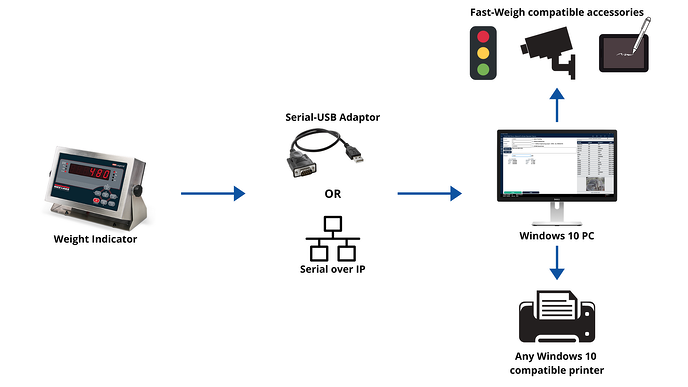 Scale House Accessories
Scale House Accessories
There are some add-on accessories compatible with the Fast-Weigh system that can make operations run more easily and smoothly. Please contact the Fast-Weigh team for advice on the best accessories for your operations and for setup of any new accessories.
Can I use a signature pad to capture driver signatures?
- Fast-Weigh supports USB connected Topaz Systems signature pads. We support the T-LBK460-HSB-R USB or T-L460-HSB-R USB, Non-Backlit models.
- Note: We currently do not support bluetooth, serial, or wireless signature pads
- You can use a USB 3.0 extension cord to extend the reach of your signature pad, if needed.
What kind of camera should I use for Truck Image Capture?
- For Fast-Weigh Truck Image Capture, you will need an IP Network camera that can operate outdoors in all weather and lighting conditions.
- One we suggest is the Amcrest UltraHD 5MP Outdoor POE Camera
Related Articles
Scale House Setup Checklist
Fast-Weigh Desktop Ticketing Application To find out if you are ready to run Fast-Weigh Desktop at your scale house, please go through this hardware checklist: My scale house PC has at least 4GB of RAM and 64GB of hard drive space My weight indicator ...Desktop Scale App Settings: Customizing your Ticketing App
Fast-Weigh Desktop Ticketing Application The settings for the Desktop Ticketing App can shape the way that your operations function. please contact us at support@tacinsight.com or call 865-219-2980 during business hours if you need assistance with ...Creating & Managing Orders on the Scale App
Fast-Weigh Desktop Ticketing Application You can create and manage Orders directly from the Scale App, if you have the Order Add/Update setting turned on. All of the Orders created for your location can be viewed and updated, or you can quickly add a ...Ticket History on the Scale App
Fast-Weigh Desktop Ticketing Application Even though all of your ticket data syncs to the Web Portal, your Scale Application stores some of that information locally for easy access. History To view your local Ticket History, navigate to the History ...Connecting a Scale to the App
Fast-Weigh Desktop Ticketing Application Setting up a Scale In the FW Desktop ticketing app, the weight reads 0. How do I configure the scale so the program can read it? What you're actually configuring are the settings for the weight indicator ...