Ticketing for Mobile
Fast-Weigh Mobile App
To add Mobile Ticketing to your Fast-Weigh subscription, contact us at 865-219-2980 or support@tacinsight.com
The Fast Weigh Mobile app has multiple functions that can be used to streamline and optimize operations in the field. Mobile Ticketing allows you to create tickets directly from any mobile device with an internet connection. Tickets can be printed from a Bluetooth mobile printer and are immediately synced to our central web portal for viewing and billing.
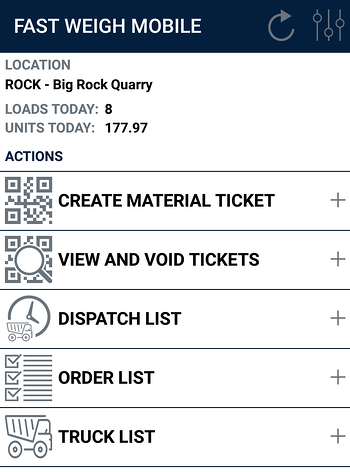
Using the Mobile Ticketing App
After setting up your Fast-Weigh Mobile Ticketing App, you will be able to create Tickets, view Ticket History, view Dispatch lists, view Order lists, and view & edit Truck lists right from your mobile device.
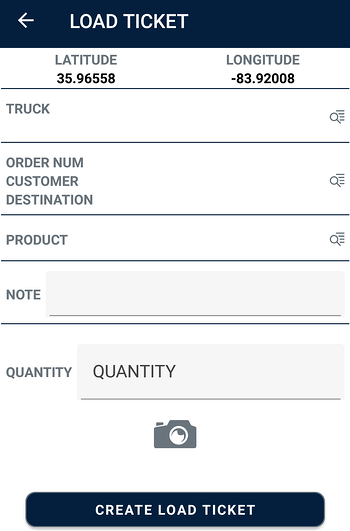
Creating Tickets
To begin ticketing, tap the Create Material Ticket button to open the Load Ticket creation screen.
Tap the Truck search icon to search your Truck list for the Truck ID.
You can add a new Truck to an existing Hauler from this screen by tapping the Plus sign at top right.
Tap the Order search icon to select the Customer and Order for the Ticket.
Tap the Product search icon to select the Product for the Ticket.
Add an optional Note to the Ticket.
Input the material Quantity.
Add a Photo and/or Signature to the ticket, if used.
Tap the Create Load Ticket button to create the ticket and print it, if using a mobile printer.

Viewing and Voiding Tickets
From the home screen, tap on View and Void Tickets to see a local list of tickets (how long tickets remain in this list is determined by your Retain Tickets for (Days) setting).
- Use the search bar or scroll through the list to find a specific Ticket.
- From the list, you can download a PDF of the Ticket directly with the PDF button on the left.
- Tap on the Ticket to a view the details, reprint it, and void it.
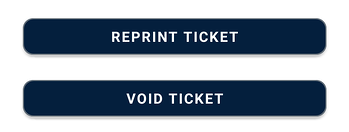 The red X on the right of the column allows you to remove the Ticket from the local list, but it does not remove the ticket from the Web Portal.
The red X on the right of the column allows you to remove the Ticket from the local list, but it does not remove the ticket from the Web Portal. - This should be used for freeing up space on the device, if needed. Make sure to Sync your tickets with the portal before removing local tickets.
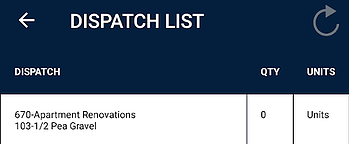
Dispatch List
This feature is only available if you use the optional Dispatching Mobile App Module.
The Dispatch List allows a quick look at any active dispatches for your Location.
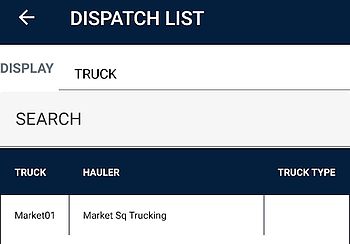
Use the Sync button at the top-right to refresh the Dispatching list.
Tap on a Dispatch to view the assigned Haulers and Trucks.
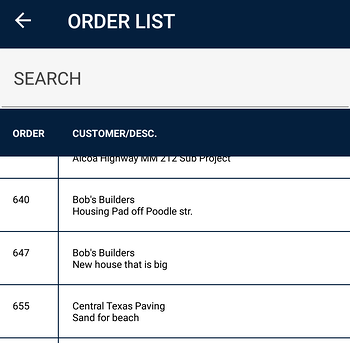
Order List
Tap on the Order List to view all active Orders for your Location.
Note: you cannot add a new Order from the mobile app. This can only be done from the Web Portal or the Desktop Ticketing App.
- Use the search bar or scroll through the list to find a specific Order.
- Tap on an Order to view more details.
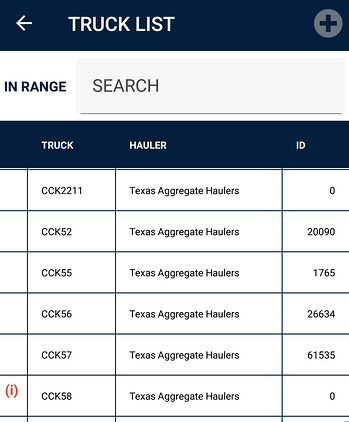
Truck List
Tap on the Truck List on the home screen to view your Trucks and add new Trucks from the app.
Note: you cannot edit Trucks or add new Haulers from the mobile app. This must be done from the web portal.
Use the search bar or scroll through the list to find a specific Truck or to view all Trucks under a specific Hauler.
Tap on a Truck to view more details.
If a Truck is set as Inactive, a red (i) will appear to the left of the Truck ID.
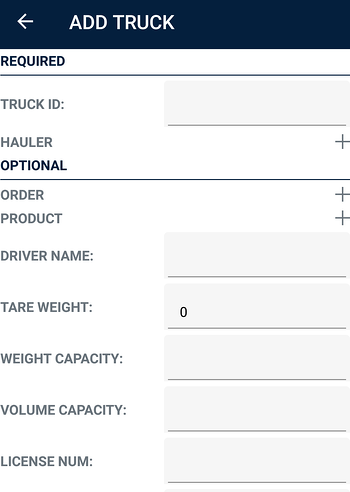
You can also add a new Truck to an existing Hauler by tapping on the Plus sign at top right.
Input the new Truck ID and tap on the plus sign next to Hauler to attach it to a Hauler.
Assign the Truck to an Order and Product.
The assignment will default to the last Order details viewed on the Order List.
Enter any other optional information for the Truck.
Scroll to the bottom to Save the Truck.
FastWeigh Mobile Ticketing is an optional feature add-on. To add Mobile Ticketing to your FastWeigh subscription, contact us today at 865-219-2980 or support@tacinsight.com.
Related Articles
Fast-Weigh Mobile Ticketing App Setup
Fast-Weigh Mobile Ticketing App To add Mobile Ticketing to your Fast-Weigh subscription, contact us at 865-219-2980 or support@tacinsight.com The Fast Weigh Mobile app has multiple functions that can be used to streamline and optimize operations in ...Dispatching for Mobile 🎥
Fast-Weigh Mobile App To add Mobile Dispatching to your Fast-Weigh subscription, contact us at 865-219-2980 or support@tacinsight.com The Fast Weigh Mobile app has multiple functions that can be used to streamline and optimize operations in the ...Mobile Dispatching App Setup
Fast-Weigh Mobile App To add Mobile Dispatching to your Fast-Weigh subscription, contact us at 865-219-2980 or support@tacinsight.com The Fast Weigh Mobile app has multiple modes that can be used to streamline and optimize operations in the field: ...Connecting to a Mobile Printer
Fast-Weigh Mobile App To add Mobile Ticketing or Dispatching to your Fast-Weigh subscription, contact us at 865-219-2980 or support@tacinsight.com The Fast Weigh Mobile app has multiple functions that can be used to streamline and optimize operations ...Using the Fast-Weigh Mobile Management App
Fast-Weigh Mobile Management App With the Mobile Management app, you can have all your latest ticketing data at your fingertips at all times. Download the app to your smartphone or tablet to stay up to date on daily load and unit counts, truck ...