Adding & Managing Sales People

Fast-Weigh Web Portal
The Salesperson feature can be used to tie your salespeople to their orders and customers within the Web Portal. Once you setup your salespeople, you can easily assign them to Customers, Quotes, and Orders, as well as view reports based on your Salespeople.
Creating Sales People
- Navigate to Resources > Salespeople.
- Click on [+ New Salesperson] to create a new Salesperson.
- Fill in the Salesperson's Name.
- Add in their Phone Number and Email (optional).
- Set your Salesperson's region to All or one specific Region.
- Set their Status to active to be able to assign your Salesperson
- Click Update to save the record.
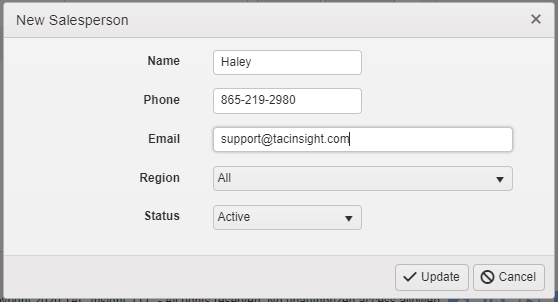
Assigning Salespeople
Once your Salespeople have been added into the Web Portal, you can select them from a dropdown menu on your Customers, Orders, and Quotes.
Assigning a Salesperson to a Customer
If you have a Customer that always goes through a certain Salesperson, you can set a default Salesperson on their Customer profile.
- Navigate to Resources > Customers.
- Edit and existing Customer or create a new Customer.
- Set the Default Salesperson.
- Click Update to save to record.
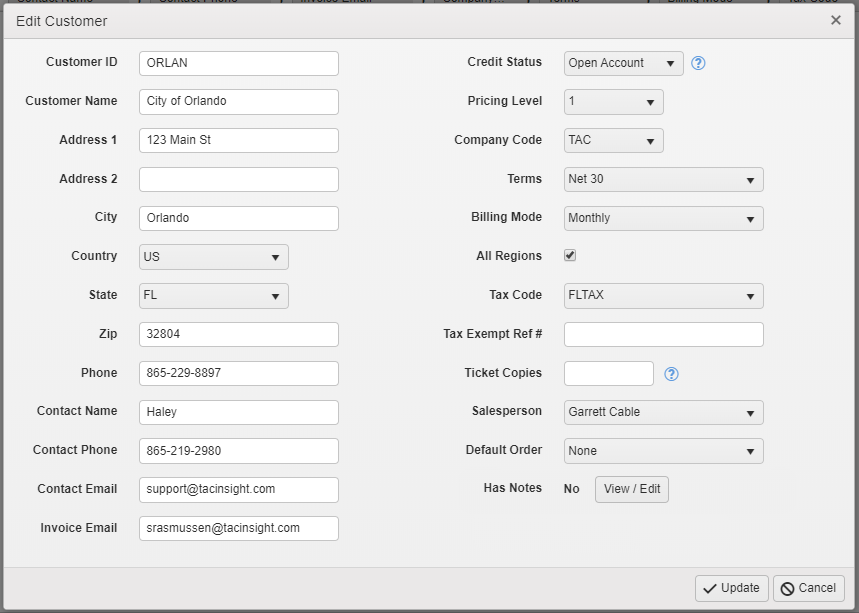
Assigning a Salesperson to an Order or Quote
If you set a default Salesperson for a customer, they will be automatically loaded in to an Order or Quote when you assign the Customer. This can be overwritten if needed, and you can always set a Salesperson on an Order or Quote without a default.
Assigning to an Order
- Navigate to Orders > Orders.
- Edit and existing Order or create a new Order.
- Set the Salesperson for the Order.
- Click Save or Save and Close.
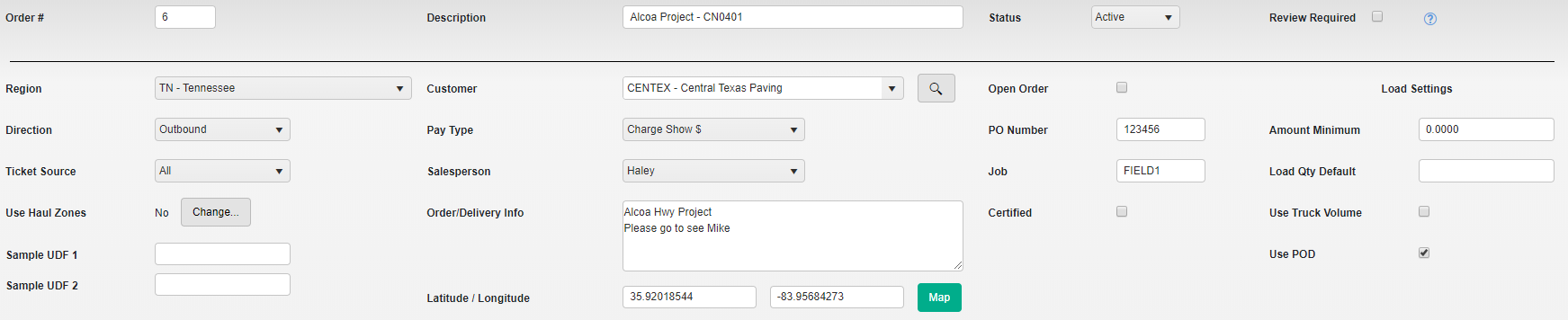
Assigning to a Quote
- Navigate to Quotes > Quotes.
- Edit and existing Quote or create a new Quote.
- Set the Salesperson for the Quote.
- Click Save or Save and Close.
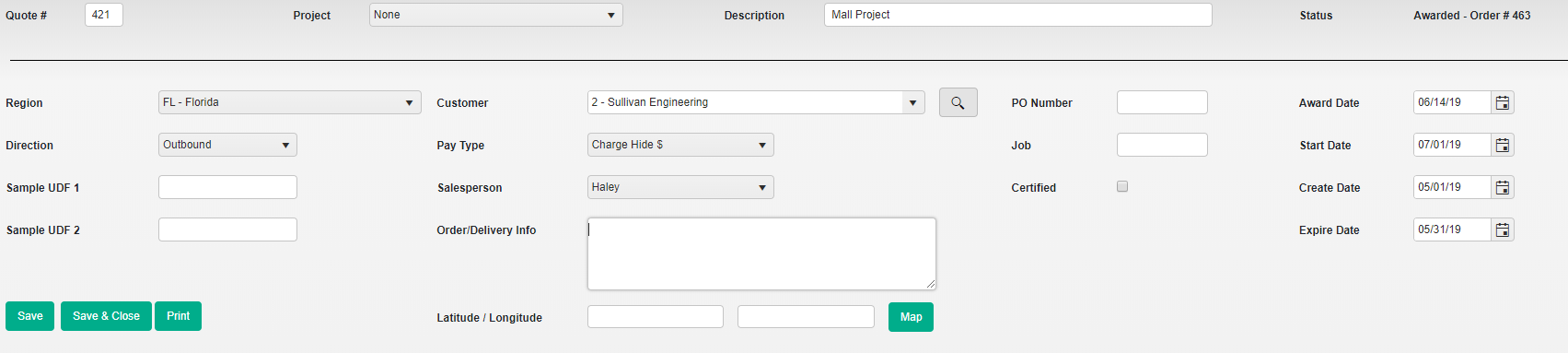
Related Articles
Adding & Managing Products
Fast-Weigh Web Portal Product Categories Product categories are useful if your company has a large number of products that need to be organized by type. Categories can be used to separate reports to show broader sales comparisons. Note: Product ...Adding & Managing Customers
Fast-Weigh Web Portal You can manage your entire customer list from the Customers section of the Web Portal. This includes full contact information, payment terms, pricing level, and credit status. If your organization will be using direct QuickBooks ...Adding & Managing Tax Codes 🎥
Fast-Weigh Web Portal Tax Codes Click here for more Fast-Weigh training videos. Define all tax codes used within your company’s various locations. Tax codes should correspond with those set up in your third-party accounting system. If your ...Adding & Managing Trucks & Haulers 🎥
Fast-Weigh Web Portal Before new Trucks can be added to your Fast-Weigh system, you must have one or more Haulers to attach them to. In most cases, the Hauler is a carrier, trucking company, or customer who owns the truck(s) you will be ticketing. ...Adding & Managing Locations
Fast-Weigh Web Portal Fast-Weigh has a 3-tier operating location structure: Regions, Locations, and Yards. This allows flexibility for companies of all sizes to manage their production. You may have as many or as few of each structure as you need to ...