Ticketing Field Defaults
Fast-Weigh Desktop Ticketing Application
When ticketing, there are some instances where you will want to preserve a ticket-specific field for future use. This is where Ticketing Field Defaults come in.
Where can you set defaults?
A Default can be set on a few different fields from the Fast-Weigh Ticketing Application.
- Ticket Info
- Ticket User Defined Fields
The default can be set in a few different ways:
- For today only or indefinitely
- For all future tickets or only for the certain matching records
- By Truck
- By Order
- By specific Order-Product
Using Field Defaults
- Begin by creating your ticket normally.
- Once you get to the field you want to save as a default, enter in the information you want to be printed on the ticket and saved.
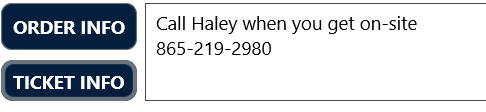
 Click on the arrows to the right of the field.
Click on the arrows to the right of the field.- Set how you want the Field Default to be saved.
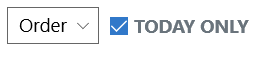
 Make sure that you click on the Save icon to save the default.
Make sure that you click on the Save icon to save the default.- Finish creating the Ticket and Print it.
 Once a Default is saved, you will see a new icon on the left side of your Desktop Ticketing Application. This is where you can review and delete your saved defaults.
Once a Default is saved, you will see a new icon on the left side of your Desktop Ticketing Application. This is where you can review and delete your saved defaults.

Related Articles
Adding & Managing Trucks & Haulers from the Desktop Ticketing Application
Fast-Weigh Desktop Ticketing Application Manage your trucks and haulers easily from the desktop scale application. All recorded tares, new trucks, or other changes made at the desktop application will be sent up to the Fast-Weigh Web Portal upon ...Getting Started: Desktop Ticketing Setup Guide 🎥
Fast-Weigh Desktop Ticketing Application Initial Setup Guide After downloading Fast-Weigh Ticketing from the Windows Store, open the application. The Settings menu is the first screen you will land on. Step 1: GENERAL Under the General tab, enter ...Using Load-Out on the Desktop Ticketing Application
Fast-Weigh Desktop Ticketing Application To add the Load-Out module to your Fast-Weigh subscription, contact us at 865-219-2980 or support@tacinsight.com You can use the Load-Out module to track how long a truck is in the yard after taring in and ...Desktop Scale App Settings: Customizing your Ticketing App
Fast-Weigh Desktop Ticketing Application The settings for the Desktop Ticketing App can shape the way that your operations function. please contact us at support@tacinsight.com or call 865-219-2980 during business hours if you need assistance with ...Syncing Data between the Ticketing App and the Web Portal
Fast-Weigh Desktop Ticketing Application Sync your app often If Haulers, Trucks, Orders, Customers, and Products are frequently being added or edited on the Web Portal by members of your team, it is important to sync the ticketing app often so it can ...