Adding & Managing Drivers
Fast-Weigh Web Portal
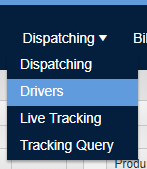
Driver information can also be used in the Dispatching module and SMS text message alert system.
Adding New Drivers
- Navigate to Dispatching >> Drivers

Click the [+New Driver ] button.
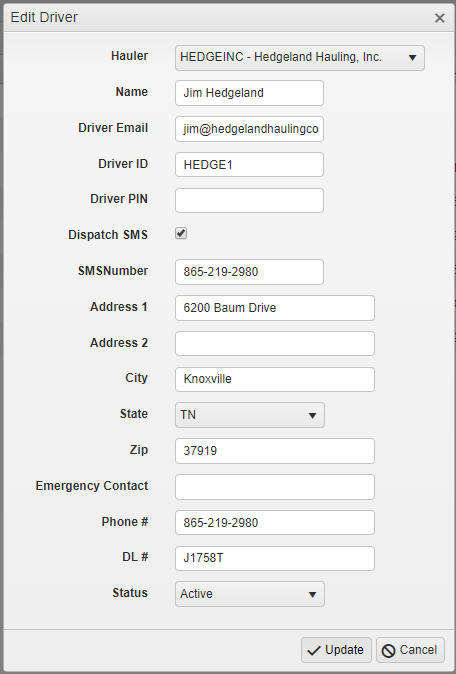
Fill in your driver's information.
Required fields are the Hauler, Name, and Driver ID.
Driver PIN (optional) - Assign a PIN for your driver to use the in-cab dispatching and tracking app for mobile. However, this field should only be used if a truck does not have a dedicated device mounted in the cab.

Before using this option, get in touch with TAC Insight customer support so we can help you verify whether this option is needed for your operations
If you would like this driver to receive dispatching alerts via SMS text, the "Dispatch SMS" box should be checked and phone number filled out.
Add in any other optional Driver Identification information.
To edit or delete an existing driver, click either the Edit or Delete button on the Drivers screen.
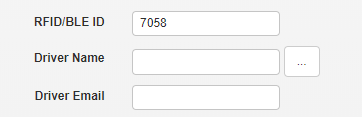
Once a driver list has been established, your Drivers can be added to individual Truck profiles by navigating to Trucks > Trucks and editing a truck there. Click the [...] button next to Driver Name to link a specific Driver to a Truck.
This will also pull in the driver's SMS number and any other information established in the Driver list.

FastWeigh Dispatching is an optional feature add-on. To add Dispatching to your Fast-Weigh subscription, contact us today at 865-219-2980 or support@tacinsight.com.
Related Articles
Creating & Managing Dispatches
Fast-Weigh Web Portal To add the Dispatching module to your Fast-Weigh subscription, contact us at 865-219-2980 or support@tacinsight.com Setting up Haulers, Trucks, and Orders for Dispatching Before a truck can be used for a Request, you will need ...Adding & Managing Tax Codes 🎥
Fast-Weigh Web Portal Tax Codes Click here for more Fast-Weigh training videos. Define all tax codes used within your company’s various locations. Tax codes should correspond with those set up in your third-party accounting system. If your ...Adding & Managing Products
Fast-Weigh Web Portal Product Categories Product categories are useful if your company has a large number of products that need to be organized by type. Categories can be used to separate reports to show broader sales comparisons. Note: Product ...Adding & Managing Trucks & Haulers 🎥
Fast-Weigh Web Portal Before new Trucks can be added to your Fast-Weigh system, you must have one or more Haulers to attach them to. In most cases, the Hauler is a carrier, trucking company, or customer who owns the truck(s) you will be ticketing. ...Adding & Managing Locations
Fast-Weigh Web Portal Fast-Weigh has a 3-tier operating location structure: Regions, Locations, and Yards. This allows flexibility for companies of all sizes to manage their production. You may have as many or as few of each structure as you need to ...