Ticket History on the Scale App
Fast-Weigh Desktop Ticketing Application
Even though all of your ticket data syncs to the Web Portal, your Scale Application stores some of that information locally for easy access.

History
To view your local Ticket History, navigate to the History icon on the left menu.
- Here you will see a list of the tickets you have created within the past few days.
- The number of days your data is saved locally can be set in your App Settings.
- You can reprint tickets from this page by clicking Print.
- There is also an option to Void tickets created today and add a reason for the void.

Scale App Reports
To run reports direct from the scale app, click on the Reports icon on the left menu.

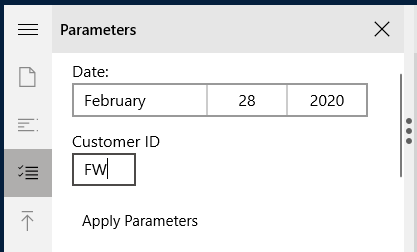
Select a report format to examine your local ticketing data.
Set the parameters on the left to filter your data.
You can Print or Export your report from the left-side menu, as well.
Remember that the Reports available on the Scale App can only look at locally saved tickets, so use the Web Portal Reports for more in-depth analyses of your ticket data.
Related Articles
Desktop Scale App Settings: Customizing your Ticketing App
Fast-Weigh Desktop Ticketing Application The settings for the Desktop Ticketing App can shape the way that your operations function. please contact us at support@tacinsight.com or call 865-219-2980 during business hours if you need assistance with ...Creating & Managing Orders on the Scale App
Fast-Weigh Desktop Ticketing Application You can create and manage Orders directly from the Scale App, if you have the Order Add/Update setting turned on. All of the Orders created for your location can be viewed and updated, or you can quickly add a ...Scale House Setup Checklist
Fast-Weigh Desktop Ticketing Application To find out if you are ready to run Fast-Weigh Desktop at your scale house, please go through this hardware checklist: My scale house PC has at least 4GB of RAM and 64GB of hard drive space My weight indicator ...Connecting a Scale to the App
Fast-Weigh Desktop Ticketing Application Setting up a Scale In the FW Desktop ticketing app, the weight reads 0. How do I configure the scale so the program can read it? What you're actually configuring are the settings for the weight indicator ...Scale House Computers, Printers, and Accessories
Fast-Weigh Desktop Ticketing Application Scale House Necessities There are a few must-haves for using the Fast-Weigh Application in your scale house. Check out our Hardware & Setup Checklist for a quick overview of everything you will need. What ...