Using the Proof of Delivery Query
Fast-Weigh Web Portal
To add Proof of Delivery to your Fast-Weigh subscription, contact us at 865-219-2980 or support@tacinsight.com
Proof of Delivery allows you to capture a record of material deliveries via the Fast-Weigh Mobile App. POD automatically records location, date/time, and project delivery information that is immediately available to view on the Web Portal.
Using the POD Query
After you have turned on POD for your Orders and begun receiving tickets on the POD Mobile App, you will be able to use POD Query to view your tickets that are still in transit or have been received.
- Use the parameters at the top of the table to filter your search by Location, Order, and Date.
- The Status parameter determines if the query will display tickets that have not been received, have been received, or both.
- After running your query, you can view the details of the Ticket, the Proof of Delivery details, and a map of where the ticket was received.
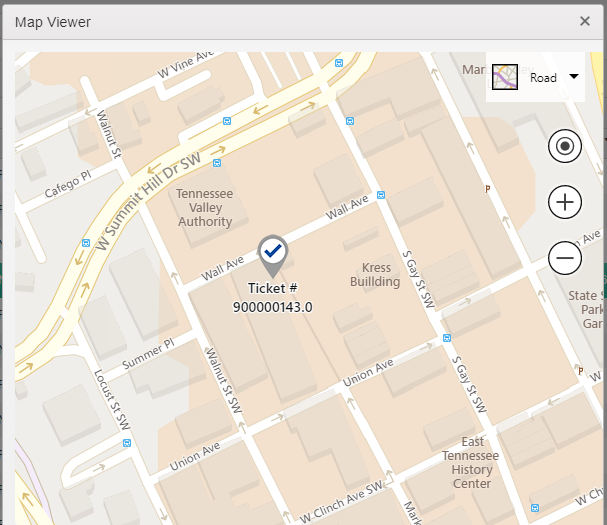
FastWeigh POD is an optional feature add-on. To add Proof of Delivery to your FastWeigh subscription, contact us today at 865-219-2980 or support@tacinsight.com.
Related Articles
Using the AR Query
Fast-Weigh Web Portal To add the AR module to your Fast-Weigh subscription, contact us at 865-219-2980 or support@tacinsight.com. With the Fast-Weigh AR & Payments module, you can handle invoice payments directly through the Fast-Weigh Web Portal via ...Using the Dashboard
Fast-Weigh Web Portal The Dashboard gives you a quick overview of your production data for a specified date range. Information on the Dashboard is broken down into multiple production views for Trucks, Customers, Products, Orders, and Locations. ...Ticket Query: Locate, View, & Edit Tickets 🎥
Fast-Weigh Web Portal ? Using the Ticket Query on the Fast-Weigh Web Portal Click here for more Fast-Weigh training videos. Using the Ticket Query Use the filter parameters at the top of the Ticket Query screen to narrow your search results. A ...Updating Product Prices using the Proposed Pricing tool
Fast-Weigh Web Portal Using the Apply Proposed Pricing tool With our Proposed Pricing feature, you can easily prepare an updated price list for one or more Products without applying the changes to your current pricing. Then, once the proposed pricing ...Applying price updates using the Open Order Price Update Tool
Fast-Weigh Web Portal Using the Open Order Price Update tool Once your current pricing templates have been updated with the new pricing (Resources > Products > Products & Pricing), you can use the powerful Open Order Price Update tool to do a price ...