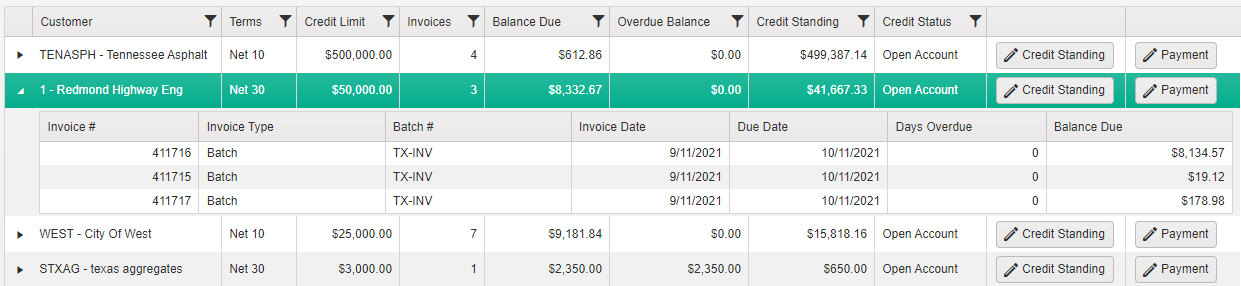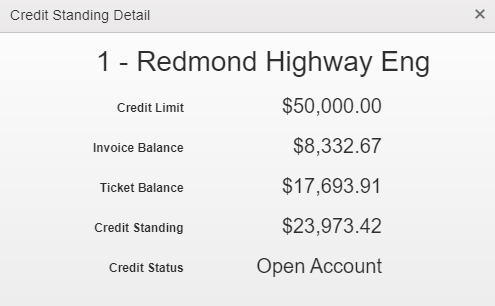Reviewing AR Balances Due
Fast-Weigh Web Portal
With the Fast-Weigh AR & Payments module, you can handle invoice payments directly through the Fast-Weigh Web Portal via Cash, Credit, or ACH. Streamline your material sales and payment collection process. Fast-Weigh AR & Payments offers low-cost processing rates with no hidden fees and allows you to deposit funds in the bank of your choice.
Reviewing Your Outstanding Balances
The Customer Balances page allows you to review your outstanding invoices, check your Customers' Credit Standings, and navigate directly to the New Payments screen.
Across the top of the screen, you will see a complete overview of all of your outstanding invoices, organized by the number of days since the Invoice Date.
This page will also show a table of all Customers with Open Invoices, along with an option to drill down into the details of an Invoice.
If you want to create a new payment towards an Invoice for a Customer, click on the Payment button to navigate to the New Payments screen.
The Credit Standing button will only show when a Credit Limit has been set for a Customer. Clicking on the Credit Standing button will bring a new window detailing the current credit status of the Customer—including any un-Invoiced Tickets.
Related Articles
Using the AR Query
Fast-Weigh Web Portal To add the AR module to your Fast-Weigh subscription, contact us at 865-219-2980 or support@tacinsight.com. With the Fast-Weigh AR & Payments module, you can handle invoice payments directly through the Fast-Weigh Web Portal via ...Creating New Payments
Fast-Weigh Web Portal To add the Fast-Weigh AR & Payments module to your Fast-Weigh subscription, contact us at 865-219-2980 or support@tacinsight.com. With the Fast-Weigh AR & Payments module, you can handle invoice payments directly through the ...User Administration: Manage Web Portal User Profiles
Fast-Weigh Web Portal You can create multiple kinds of logins to your Web Portal so that different parts of your organization can access the data that they need (and can't access the data they don't). Navigate to Settings > User Administration to ...Portal Settings: Customizing the Web Portal
Fast-Weigh Web Portal The Portal Settings page is broken into six categories: Billing Settings, Order/Ticket Settings, Freight Settings, Load-Out Settings, Other Settings, and Password/Security Settings. To access your Web Portal settings, navigate ...Adding & Managing Customers
Fast-Weigh Web Portal You can manage your entire customer list from the Customers section of the Web Portal. This includes full contact information, payment terms, pricing level, and credit status. If your organization will be using direct QuickBooks ...