Adding & Managing Tax Codes 🎥
Fast-Weigh Web Portal
Tax Codes
Click here for more Fast-Weigh training videos.
Define all tax codes used within your company’s various locations. Tax codes should correspond with those set up in your third-party accounting system.
 If your organization will be using direct QuickBooks Online integration, click here for instructions on how to add tax codes directly from QBO.
If your organization will be using direct QuickBooks Online integration, click here for instructions on how to add tax codes directly from QBO. Adding and Managing Tax Codes
Adding and Managing Tax Codes
- To set up tax codes, navigate to Resources > Tax Codes
- Click the [+ New Tax Code] button.

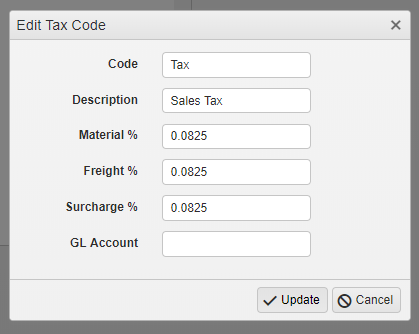 Enter the tax code and description.
Enter the tax code and description. - Percentages must be entered as decimals.
- For example, an 8.25% tax would be entered as 0.0825.
- Enter a GL Account, if your accounting software uses GL.
- Click Update.

Once tax codes are set up, go to Resources > Customers and edit your customers to assign these codes to each customer record.
You can also go to Resources > Products > Products & Pricing to assign default tax codes to your Products.
You can control the order in which Tax Codes default under the Portal Settings.
- Customer: New Order-Products use the Product's default tax code if it is set, then use the Customer's if no Product default is set.
- Product: New Order-Products use the Customer's default tax code if it is set, then use the Product's if no Customer default is set.
Remember: the tax code for particular orders can still be changed for each order-product by editing the products on that order. This will not update existing tickets' tax codes, but only new tickets created for that order. Tax codes on existing tickets can be changed via Ticket Bulk Edit .
Secondary Tax
We now support a Secondary Tax Rate and calculation to handle additional VAT, City, or local taxes.
- Enable Secondary Tax by going to Administration Portal Settings and checking the "Use Secondary Tax" box under Other Settings.
- Then, navigate to Resources > Tax Codes and add or edit a tax code to include secondary tax.

Related Articles
Adding & Managing Tax Code Groups 🎥
Fast-Weigh Web Portal Tax Code Groups Click here for more Fast-Weigh training videos. Adding and Managing Tax Code Groups Tax Code Groups can be assigned to a Product on an Order or Quote to allow your scale operator to set the Tax Code for the ...Adding & Managing Products
Fast-Weigh Web Portal Product Categories Product categories are useful if your company has a large number of products that need to be organized by type. Categories can be used to separate reports to show broader sales comparisons. Note: Product ...Adding & Managing Customers
Fast-Weigh Web Portal You can manage your entire customer list from the Customers section of the Web Portal. This includes full contact information, payment terms, pricing level, and credit status. If your organization will be using direct QuickBooks ...Adding & Managing Trucks & Haulers 🎥
Fast-Weigh Web Portal Before new Trucks can be added to your Fast-Weigh system, you must have one or more Haulers to attach them to. In most cases, the Hauler is a carrier, trucking company, or customer who owns the truck(s) you will be ticketing. ...Adding & Managing Locations
Fast-Weigh Web Portal Fast-Weigh has a 3-tier operating location structure: Regions, Locations, and Yards. This allows flexibility for companies of all sizes to manage their production. You may have as many or as few of each structure as you need to ...