Mobile Dispatching App Setup
Fast-Weigh Mobile App
To add Mobile Dispatching to your Fast-Weigh subscription, contact us at 865-219-2980 or support@tacinsight.com
The Fast Weigh Mobile app has multiple modes that can be used to streamline and optimize operations in the field: Mobile Ticketing, Proof-of-Delivery, and Dispatching.
Downloading the App
 Find the app on the Google Play Store or iPhone App Store.
Find the app on the Google Play Store or iPhone App Store.
Search for "Fast Weigh Mobile."
Install the app.
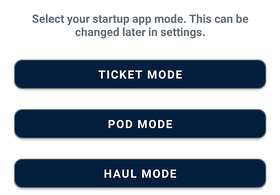
Mobile Dispatching Setup
When you open the app for the first time, you will be prompted to select Ticket mode, POD mode, or Haul mode. For Dispatching, select Haul mode.
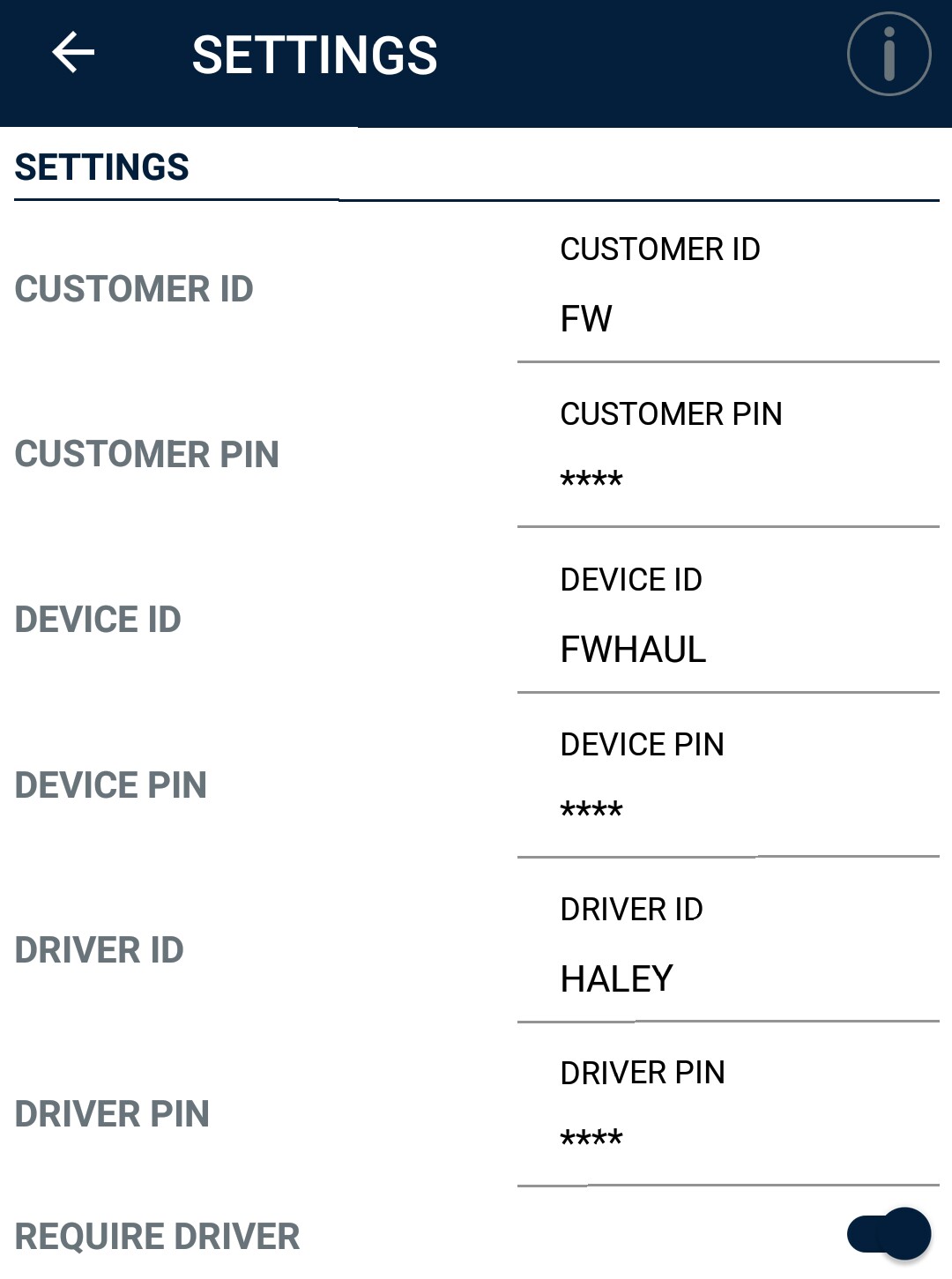
Customer ID and Customer PIN - To get your Customer ID and PIN, contact us at support@tacinsight.com or call 865-219-2980 during business hours.
Device ID and PIN - These can be found on the Web Portal by going to Devices > Truck.
Driver ID and Pin - These are set up under Dispatching > Drivers and you must turn on Require Driver to set up a Driver.
Operator Name - The name of the driver operating the app if you have Require Driver turned off
Click on the back arrow to go to the main Dispatching screen.
Sync the app to ensure all of your Settings have been entered correctly.
Click on the settings button at top right to finish configuring the app.
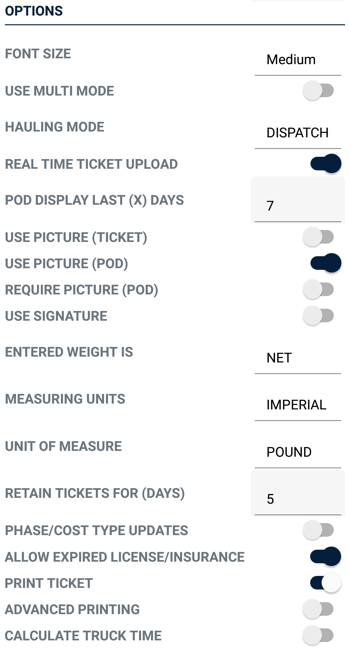
- Font Size - You can set a smaller or larger font size for the app here.
- Use Multi Mode - Allows the user to switch between the Ticket, POD, and Dispatching modes.
- Hauling Mode - Set to Dispatching for the standard Hauling mode or POD to quickly switch to Proof of Delivery mode.
- Some dispatching ticket types have the option to require Proof of Delivery.
- Hauling Mode POD will only show dispatching tickets with the same Truck Device ID that require Proof of Delivery, not the entire POD list.
- Real Time Ticket Upload - Enable to upload all new Fast-Weigh tickets to the Web Portal as they are created/received.
- POD Display Last (X) Days - Determines how far back the system looks for tickets that can be marked as delivered with POD.
- Use Picture (Ticket) - Enable to allow image capture when creating or receiving a ticket.
- Use Picture (POD) - Enable to allow image capture when creating a Proof of Delivery.
- Use Signature - Turn on to use a digital signature when creating or receiving a ticket.
- Entered Weight Is - Choose between a Net weight or Gross weight.
- Measuring Units - Set your preferred type of measure.
- Unit of Measure - Set the unit used.
- Retain Ticket for (Days) - Choose how long the system locally saves ticket data.
- We recommend not exceeding 7 days, since more data can impact the speed of the system by using excess memory.
- Phase/Cost Type Update - Adds Phase and Cost Type fields to the ticketing screen.
- Allow Expired License/Insurance - Turn off to prevent ticketing if a truck's License or Insurance is expired and needs to be updated.
- Print Ticket - (must be on to print) Turn on if you are using a mobile printer.
- Note: Mobile printing is not yet supported by Apple, so this setting will only be available for Android.
- Advanced Printing - Turn this on to configure your mobile printer to automatically print a ticket.
- Printer Type - Set the brand of printer you are using: Zebra, Star Micronics, or Rongta.
- Search for Bluetooth Printer - Use the blue button to search for your Bluetooth printer and save it in the app settings.
- Print PDF - Turn this on to configure the size of the printed ticket.
- Printer DPI - Set the dots-per-inch for the printer.
- Print Width - Set the width of the printing area.
- Note: Click on the "i" icon to see suggested defaults by printer type.
- Number of Copies - This sets the default number of copies of the ticket to print.
Fast-Weigh Mobile Dispatching is an optional feature add-on. To add Mobile Dispatching to your Fast-Weigh subscription, contact us today at 865-219-2980 or support@tacinsight.com.
Related Articles
Fast-Weigh Mobile Ticketing App Setup
Fast-Weigh Mobile Ticketing App To add Mobile Ticketing to your Fast-Weigh subscription, contact us at 865-219-2980 or support@tacinsight.com The Fast Weigh Mobile app has multiple functions that can be used to streamline and optimize operations in ...Assigning a Driver to a Dispatching Mobile App Device
Fast-Weigh Mobile App To add Mobile Dispatching to your Fast-Weigh subscription, contact us at 865-219-2980 or support@tacinsight.com Drivers in Dispatching Mobile App Open the dispatching mobile app and tap the Settings button on the top right ...Connecting to a Mobile Printer
Fast-Weigh Mobile App To add Mobile Ticketing or Dispatching to your Fast-Weigh subscription, contact us at 865-219-2980 or support@tacinsight.com The Fast Weigh Mobile app has multiple functions that can be used to streamline and optimize operations ...Dispatching for Mobile 🎥
Fast-Weigh Mobile App To add Mobile Dispatching to your Fast-Weigh subscription, contact us at 865-219-2980 or support@tacinsight.com The Fast Weigh Mobile app has multiple functions that can be used to streamline and optimize operations in the ...Sideloading the Mobile App
Fast-Weigh Mobile App To add Mobile Dispatching to your Fast-Weigh subscription, contact us at 865-219-2980 or support@tacinsight.com Sideloading the Mobile App In order to update your Fast-Weigh Mobile App to a beta version, you will need to contact ...