Creating & Managing Truck Types

Fast-Weigh Web Portal
Truck Types are categories you can assign individual trucks to help organize them. You can add a Default Weight Capacity and/or Default Volume Capacity to automatically apply to any trucks assigned to that truck type.
Creating and Managing Truck Types
Create truck types by going to Resources > Truck Types.
Click [+New Truck Type ] to establish truck types.
Within the Truck Type table, add in a Type Name, Default Weight Capacity, and Default Volume for the type.
Click Update to save your changes.
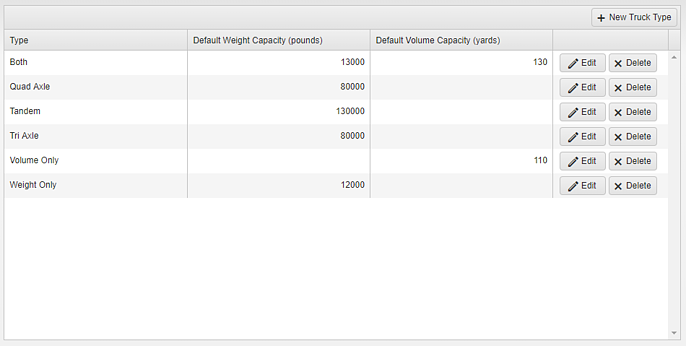
Once truck types have been established, go to the Trucks page and edit existing trucks to assign them a truck type.
Related Articles
Creating & Managing Dispatches
Fast-Weigh Web Portal To add the Dispatching module to your Fast-Weigh subscription, contact us at 865-219-2980 or support@tacinsight.com Setting up Haulers, Trucks, and Orders for Dispatching Before a truck can be used for a Request, you will need ...Creating & Managing Orders
Fast-Weigh Web Portal Ticketing cannot be done until there is an Order in the system to ticket for. Before an Order can be complete, it must have a Region, Description, Customer, and at least one Product added to it or be marked as Open. Establishing ...Adding & Managing Trucks & Haulers 🎥
Fast-Weigh Web Portal Before new Trucks can be added to your Fast-Weigh system, you must have one or more Haulers to attach them to. In most cases, the Hauler is a carrier, trucking company, or customer who owns the truck(s) you will be ticketing. ...Dispatching Ticket Types
Fast-Weigh Web Portal To add the Dispatching module to your Fast-Weigh subscription, contact us at 865-219-2980 or support@tacinsight.com Dispatching Ticket Types When setting up a Dispatch, you will need to set the Ticket Type if you are using the ...Adding & Managing Customers
Fast-Weigh Web Portal You can manage your entire customer list from the Customers section of the Web Portal. This includes full contact information, payment terms, pricing level, and credit status. If your organization will be using direct QuickBooks ...