Adding & Managing Tax Code Groups 🎥
Fast-Weigh Web Portal
Tax Code Groups
Click here for more Fast-Weigh training videos.
 Adding and Managing Tax Code Groups
Adding and Managing Tax Code Groups
Tax Code Groups can be assigned to a Product on an Order or Quote to allow your scale operator to set the Tax Code for the product at the time of ticketing.
- To set up a Tax Group, navigate to Resources > Billing > Tax Codes and then select the Tax Code Groups tab


- To set up a new Group, click the [+ New Group] button.
- Enter the group name and click Update.

- Select the new group from the list to assign existing tax codes to the group.

Once the tax codes are selected, they will automatically be saved to the group.
Assigning Tax Code Groups to Products
Once you have set up all of your Tax Code Groups, you can assign them to your Products when creating an Order or Quote.
- Navigate to Orders or Quotes > Add or Edit Product.
- On the Product setup pop-up, you can set a Tax Group and a Tax Code for the product.
- When you set a Tax Code Group and a Tax Code for a product, the ticket will default to the assigned Tax Code, but can still be set to any other code in the group at the time of ticketing.
- If you do not set a Tax Code Group, the ticket will default to the Tax Code set on the product and cannot be changed during ticketing.
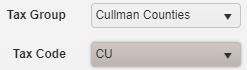
- Click [Update] to save the Product to the Order or Quote.
Now that your Tax Code Group has been assigned to the product, you can set the Tax Code while ticketing.
Related Articles
Creating & Managing Dispatches
Fast-Weigh Web Portal To add the Dispatching module to your Fast-Weigh subscription, contact us at 865-219-2980 or support@tacinsight.com Setting up Haulers, Trucks, and Orders for Dispatching Before a truck can be used for a Request, you will need ...Adding & Managing Tax Codes 🎥
Fast-Weigh Web Portal Tax Codes Click here for more Fast-Weigh training videos. Define all tax codes used within your company’s various locations. Tax codes should correspond with those set up in your third-party accounting system. If your ...Adding & Managing Products
Fast-Weigh Web Portal Product Categories Product categories are useful if your company has a large number of products that need to be organized by type. Categories can be used to separate reports to show broader sales comparisons. Note: Product ...Adding & Managing Customers
Fast-Weigh Web Portal You can manage your entire customer list from the Customers section of the Web Portal. This includes full contact information, payment terms, pricing level, and credit status. If your organization will be using direct QuickBooks ...Adding & Managing Locations
Fast-Weigh Web Portal Fast-Weigh has a 3-tier operating location structure: Regions, Locations, and Yards. This allows flexibility for companies of all sizes to manage their production. You may have as many or as few of each structure as you need to ...